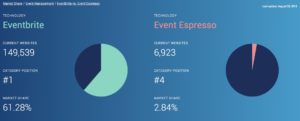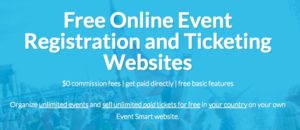What is Email Marketing?
Email marketing is an efficient way to stay connected with your clients while also promoting your business. With email marketing, you can easily and quickly reach target markets without the need for large quantities of print space, television or radio time or high production costs.
- Marketing tool used to send messages to an organizations consumers through email
- It can be used to create a message through promotion, advertisements, and timely publications
- One of the more preferred marketing communication methods
- Cost effective
- Relatively simple to conduct
- Results should be easily tracked
What is MailChimp?
 MailChimp is a simple email marketing software (EMS) which gives you a number of easy options for designing, sending and saving templates of your emails.
MailChimp is a simple email marketing software (EMS) which gives you a number of easy options for designing, sending and saving templates of your emails.
- Provides a quick and easy way of creating, sending, tracking email campaigns
- Shows who opened your emails, and whether they clicked your links
- Sign-up is free
- For many organizations, the service is completely free of charge
- Send up to 12,000 emails per month for free
- Up to 2,000 subscribers on your list for free
- Keeps your mailing list of subscribers up to date (subscribe and unsubscribe features)
- Allows you to send personalized emails to everyone on your mailing list
What MailChimp Helps You Do
MailChimp helps you design email newsletters, share them on social networks, integrate with services you already use, and track your results.
- Nurture relationships by keeping in touch
- Stay on top of mind with you prospects
- Provide valuable information to build Know, Like, Trust
- A fundamental of networking is the process of getting to know your prospects, increasing your “likability” factor and building trust
- Evaluate what’s working (or not working)
- Almost impossible when using personal email
- Save time by automating the process of sending emails
- MailChimp provides reusable templates, allows grouping of contacts, and more
- Comply with Anti-spam Legislation (ASL)
How to Sign Up
- Sign-up is quick, easy, and completely free
- All you need is an email address, user name, and password
- Once signed up, simply activate account, and get started on your first campaign
Create a List
- Lists are essentially specified contact groups
- Before addresses can be added to a list, the target audience must be opt-in
- Opt-in messages can be created with a pre-made template
- Once the form is completed, customers can begin to subscribe
- Use the MailChimp for WordPress plugin to integrate facilitate subscribing from your website: https://wordpress.org/plugins/mailchimp-for-wp/
- Multiple selection fields can be made available to subscribers to
- This helps you to keep track of things like age, birthday, etc, by asking questions on your sign-up form (don’t go overboard with questions here)
- Campaign is able to be designed once a list is formed
Create the Campaign
- To start a campaign, simply click “Create campaign” on the “dashboard” page
- From the dropdown menu select your campaign type
- Screenshot: http://www.screencast.com/t/e89qY7Gi
- Easiest way to get started is select “Regular campaign” from drop down campaign menu
Build the Campaign
Most email campaigns can be built in 4 easy steps.
- Step 1: Choose a List
- This list can be segmented to send to particular subscribers
- Step 2: Campaign info
- General information on how the message will appear in the inbox of subscribers
- Tracking options on how you would like to be able to follow the campaign
- Step 3: Design your template
- Has both pre-made designs and start from scratch options
- Screenshot: http://www.screencast.com/t/jaFkdWp7FH
- Once you’ve selected a template, you template will appear (with instructions)
- Screenshot: http://www.screencast.com/t/mS3CIkq9cj
- Hovering over each section of the template will allow you to click on, and edit the contents of that section
- Screenshot: http://www.screencast.com/t/6SMZqOGAgmtS
- After clicking on a template section, you can easily edit that section in the left pane of the window
- Screenshot: http://www.screencast.com/t/lgYTgXaNWa
- Has both pre-made designs and start from scratch options
- Step 4: The Final Stage!
- Review sending and receiving options
- Here you may choose to send a test version to yourself (make sure the email looks good)
- You can actually do this at any stage after selecting a template using the top menu (screenshot: http://www.screencast.com/t/jJaJJBIRLP)
- When all looks good, you have the option to send now, or schedule your campaign to be delivered at a specific time
- Bonus Round: Track the Results
- As soon as your campaign is sent, tracking results are automatically recorded
- Screenshot: http://www.screencast.com/t/JyquVYK0oq4c
- These results can be used to track campaign acceptance, rejection, and responsiveness
- Screenshot: http://www.screencast.com/t/boMcfdkj
- Tracking indicates who opened the message, who disregarded it, who spammed it, and who clicked links
- Results can be broken down into a number of ways, including the general location of the recipients
- As soon as your campaign is sent, tracking results are automatically recorded
Advanced Usage
Automated Email Campaigns Using an RSS News Feed
Automated emails campaigns are an easy way to keep your customers informed of the latest news (blog posts, new products, events, etc.) from your website.
With MailChimp, you can use your WordPress website’s RSS news feed to build the contents of an automated email campaign that sends to specified mailing list, at a specified time each day. This process gathers the contents of the latest blog posts (which can include products, events, etc.) from your WordPress website via its RSS feed. At which time a small portion of the contents are added to the RSS feed MailChimp template and sent in a nicely formatted email to your subscribers.
More information:
- What is RSS?
- RSS stands for Really Simple Syndication. Also called web feeds, RSS is a content delivery vehicle. It is the format used when you want to syndicate news and other web content. When it distributes the content it is called a feed.
- What are news feeds?
- News feeds are an easy way to keep up with websites without having to constantly visit them. When a website is updated, that site’s news feed can notify you and give you a link to the new content. All you need is a feed reader (also known as an “aggregator”).
- Where do I find my WordPress feed?
- Simply append the word “feed” to the end of your WordPress website URL. For example: http://example.com/feed
- This website’s feed URL is located here: http://smartwebutah.com/feed
Setting up an RSS campaign in Mailchimp
- Step 1: Create RSS Campaign
- Choose the “RSS Campaign” from the Create a Campaign drop down
- Screenshot: http://www.screencast.com/t/G031zUd93u
- Choose the “RSS Campaign” from the Create a Campaign drop down
- Step 2: Add Your Feed URL
- Screenshot: http://www.screencast.com/t/W9h1WnXLw4f
- Step 3: Build the Campaign
- Follow the instructions above to “Build the Campaign“
Download a PDF of this post 🙂
Newsletter Signup
Join the EventPresser Newsletter today! I promise we won't send you spam or send you special offers for crap you don't want.